MEASURE 3D PRO
AR TOOLS TO MEASURE THE WORLD
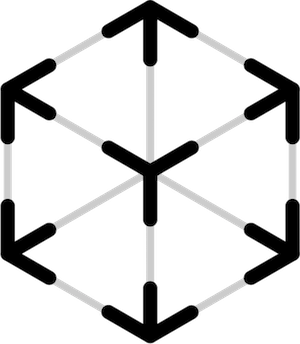
Measure Length, Area and Volume of any shape in real world, using augmented reality. Best AR Ruler in the app store.
Point the camera on the floor or wall and tap on screen. Measure 3D will instantly calculate the length and area. You can even convert any measurement to 3D and measure its volume.

ESSENTIAL TOOL FOR ALL PROFESSIONALS.
It is essential tool for all professionals including architects, designers, contractors, realtors, handyman and engineers.
Total 8 tools available.
1. Distance Tool
– Measure Distance from iPhone to any object on camera

2. Ruler Tool
– Measure distances on any horizontal or vertical planes
– Measure your floor, desk, wall, room and even your whole house
3. Rectangle/Cube Tool, Level Tool

– Measure any rectangle on floor, desk or wall
– Measure Length/Width/Height, Area and Volume
– Can be used as laser level on vertical wall
– Examples: Measure your window on wall, door size. Measure wall area for painting it. Measure floor size for carpetting.
4. Circle/Cylinder Tool

– Measure any circle on floor, desk or wall
– Measure Radius/Height, Area and Volume
– Examples: Any cylinder shapes like cans, bottles, cups, chairs
5. Polygon/Extrude Tool

– Measure your room by just tapping every corners of your room
– Measure total length, perimeter, area and volume
– Examples: Measure room volume to decide your Air Conditioner size
6. Curve/Extrude Tool

– Measure any shape of object by drawing on screen with your finger
– If the area is big, just walk with your iPhone/iPad pointing down
– Measure total distance or perimeter, area and volume
– Examples: Measure your garden size by walking arount it. Measure your walking distance and covered area.
7. Height Tool

– Accurately measure object’s height
– Measure from the ground to any height
8. Person Height Tool

– Measure the height of your kids and friends
– Tab a person’s foot and move camera to faces. Artificial Intelligence will find faces and measure the heights automatically.
– When everyone is standing side by side, their height is displayed above their face. It’s really fun!
9. Save all your Measurements in the phone

– Store and carry all your measurements in your iPhone/iPad
– Reference all your measurements at any time, any place
10. Share/Print using PDF or photo
– You can edit PDF file before export, just tap any text or measurement
How to use the app
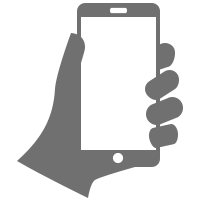
1. Point the camera to a planar plane – a floor or a wall. Move camera slowly until a white rectangle appears
2. Tap on screen, move and then tap again.
3. Tap Capture button

The first and important step is finding a wall or floor correctly. The accuracy is mostly depending on this step. Point the camera at the floor or wall and wait a moment or move the device slowly. When a white grid plane appears on the screen, make sure it is about 50 cm or 20 inches. If it does not match the size, try moving the camera slowly until a new plane is recognized. If it has difficulty to find a floor/wall, try to move closer to the floor or wall.
If a good virtual plane is found, the measurement error should be less than 1%.
Once you are familiar with this step, it will take only a few seconds to do it.
Notes.
1. App supports both Metric system(meter, centimeter, liter) and Imperial/US(feet, inches, gallon) – Total 9 length units, 8 area units and 18 volume units.

- LENGTH UNITS
- kilometers
- meters
- centimeters
- millimeters
- miles
- yards
- feet
- inches
- nauticalMiles

- AREA UNITS
- squareKilometers
- squareMeters
- squareMiles
- squareYards
- squareFeet
- squareInches
- hectares
- acres

- VOLUME UNITS
- liters
- milliliters
- cubicMeters
- cubicFeet
- cubicInches
- gallons
- quarts
- pints
- cups
- fluidOunces
- tablespoons
- teaspoons
- imperialGallons
- imperialQuarts
- imperialPints
- imperialFluidOunces
- imperialTablespoons
- imperialTeaspoons
2. App works on any devices with ARKit support – A9 processor or later
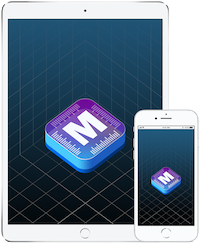
- iPhone 6s and 6s Plus
- iPhone 7 and 7 Plus
- iPhone SE
- iPad Pro (9.7, 10.5 or 12.9) – both first-gen and 2nd-gen
- iPad (2017)
- iPhone 8 and 8 Plus
- iPhone X, XS, XS MAX, XR

